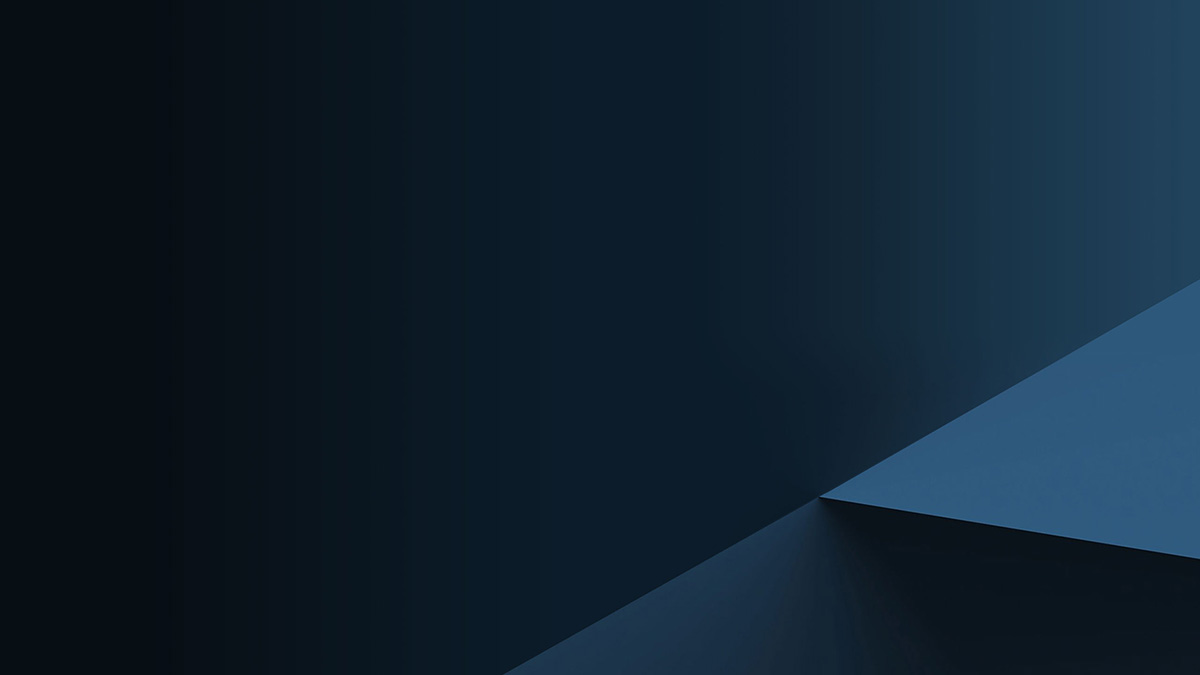Step 1
Begin by navigating to JoinCambridge.com and selecting Account Login.
Step 2
- You will be directed to a second screen where you will be prompted to enter your email address. Your previously used password will not transfer with the new login and needs to be reset. Select Can’t Access Your Account? and follow the onscreen, self-service password reset prompts.
Step 3
- Password reset requests are handled through email verification.
- You will enter your email address to request and receive a verification code.
- You will enter the verification code and select Verify Code. Upon selecting Verify Code, you will be presented with a screen to Continue to the password reset form.
Passwords
New passwords must meet a minimum password complexity that is consistent with industry standards.
Password requirements are included below:
- Length must be between 8 and 64 characters
Must contain all of the following:
- Uppercase letter
- Lowercase letter
- Number
- Special character
Cannot contain any forms of the following:
- Password (P@s$w0rd! is also not allowed)
- Cambridge (C@mbr1dge is also not allowed)
- Sequential numbers (123, 456, etc.)
- No more than 2 duplicate characters together (e.g. aaa, 111, etc.)
Final Steps & Support
- Once your password has been reset, you will be redirected to the home page of cir2.com.
- You may be prompted to review and agree to the Terms of Service.
- If you forget your password or if a lockout is triggered at any time, you can select Can’t Access Your Account? and authenticate via email. You will be prompted to reset your password every 90 days.
If you have questions about the new login process, please contact the CLIC Tech Team (clictech@cir2.com) at 800-777-6080.